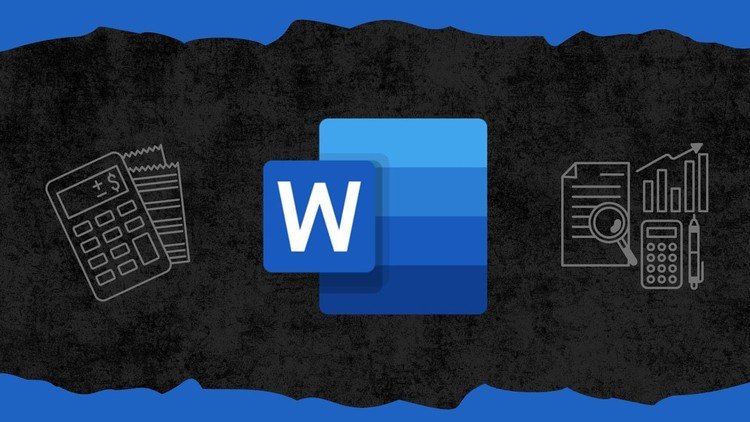
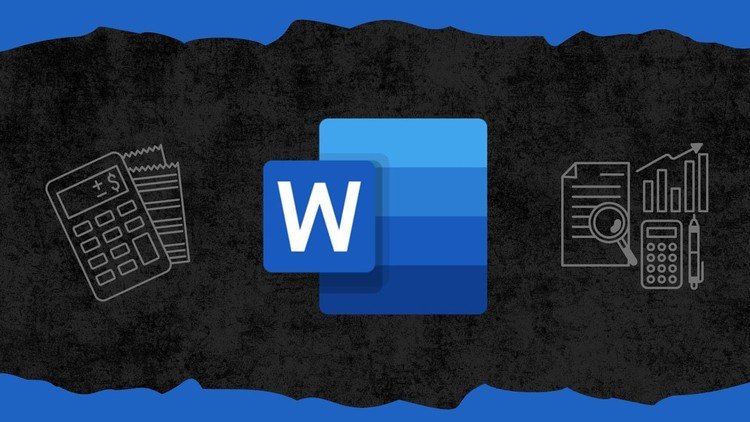
Microsoft Word 2024 Masterclass | Basic to Advance and Beyond
Inhouse product
Reviews & Ratings
By the end of this course, you will have mastered these key Microsoft Word features and will confidently complete a wide range of tasks with ease. Here are just a few of the topics you’ll master:
Creating dynamic Word documents using the latest tools and presets.
Converting PDFs directly into Word with the latest 2024 version.
Automating formatting with saved templates and styles.
Effectively managing large documents with sections, page breaks, and orientation control.
Designing and managing tables, utilizing rulers, tab stops, and formatting tools.
Inserting media, images, and applying professional styling to text.
Performing complex mail merges for labels and form letters.
Building and securing Word forms and protecting documents from unauthorized edits.
Tracking changes, accepting/rejecting modifications, and automating proofreading.
Creating dynamic tables of contents automatically, figure references, and cross-referencing within documents.
Integrating Word with Excel for real-time data and creating linked charts.
Exploring the power of Macros and ensuring they are safe with virus checks.
Handling bulk data across multiple files with Master and Sub documents.
Exploring the power of Macros
Installing New Fonts in Word
Building Blocks and Other Advance Features
And much more...
What you'll learn
- Master
document creation, from basics to advanced layouts and formatting.
- Convert
PDFs to Word and recover lost documents Smart Techniques
- Automate
formatting with custom templates and Word Styles
- Enhance
productivity with powerful short keys, clipboard tricks, and the Format
Painter
- Command
text alignment, paragraph formatting, and multi-level bullets for well
formatted documents
- Design
professional tables, headers, footers, and manage page orientations
- Send
Personalize Emails , Print 100s of Letters or Cheques or Any Bulk
Communications, using Mail Merge and dynamic content
- Secure
your documents with protection features and track changes for precise
editing
- Integrate
Word with Excel for dynamic data and create interactive, linked charts
- Explore
advanced features like cross-referencing, bookmarks, and automated table
of contents
- Learn
Powerful Use Macros for automation of Tasks
Create professional fillable forms, web pages,
and manage bulk data with Master and Sub documents
Here's the revised list without the time markers:
Course Content: 4h 17m total length
1. Introduction to Microsoft Word 2024
2. Get Free MS Office Official Access LTSC Professional Plus 2024e
3. Using Word Presets
4. Converting PDF to Word Directly With Latest Version
5. Saving Headings as Templates for Auto Formatting
6. Accessing Non-Printing Characters
7. Recover Lost Documents in Word and Save as Types
8. View Types in Word
9. Short Keys in MS Word
10. Auto Date and Time
11. Using Symbols and Special Characters
12. Uses of Hyperlinks
13. Uses of Clipboard in Word
14. Copy and Paste in Word
15. Find and Replace in Word
16. Time-Saving Short Keys
17. Use of Format Painter
18. Find and Replace Fonts and Formatting
19. Ruler and Tab Stops
20. Paragraphs and Borders
21. Multilevel Bullets and Numbers
22. Paragraph and Line Spacing
23. Working with Tables Part 1
24. Working with Tables Part 2
25. Headers, Footers, and Page Orientations
26. Applying Page Breaks
27. Using Pictures in Word
28. Use of Styles in Word
29. Other Options and Print Settings
30. Dynamic Personalization Using Mail Merge
31. Designing the Shapes
32. Style and Design Text
33. Sections and Column Break
34. Applying Page Borders
35. Applying Watermark in Document
36. Protect Document from Editing
37. Auto Create Table of Contents
38. Auto Create Figure References
39. Cross Referencing in Word
40. How to Add Bookmarks in Word
41. Add Citations and Bibliography
42. Footnote and Endnotes
43. Viewing and Adding Document Info
44. Track Changes and Proofreading Documents Automatically
45. Compatibility Check in Word
46. Creating Fillable Forms in Word
47. Creating Direct Link Between Excel and Word
48. Create Dynamic Linked Charts
49. Creating Web Pages
50. Power of Macros in Word
51. Check for Virus in Macros
52. Amazing Building Blocks Feature
53. Installing New Fonts in Word
54. Merge Formatting
55. Master and Sub Documents


